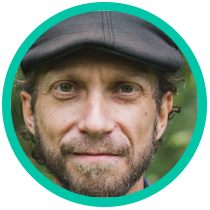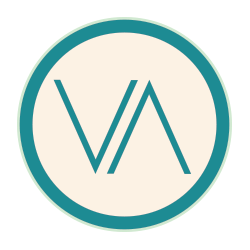-Setup>Enable Features> Enable the WSDK External Catalog Site Feature
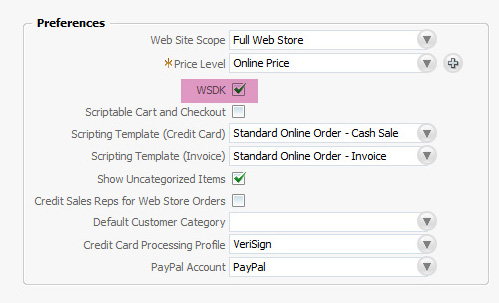
-Setup>Website Setup>Setup sub-tab> check WSDK option
(TOGGLE TO EXTERNAL SUBTAB AND PUT URLS IN BEFORE SAVING THE SETUP SUBTAB ITEM CHANGE)
-Setup>Website Setup>External sub-tab>
(Enter URLs)
-Setup>Website Setup>Preview Website
External Catalog Site Tools
Links from your site back into NetSuite
HTML and URLs for querying items
Now you can use the provided scripts to render your NetSuite products an your external web site, on a different server. Next time, I’ll show you how to dynamically render all  products in all categories and link to product views using expanded descriptions and full size images.
products in all categories and link to product views using expanded descriptions and full size images.
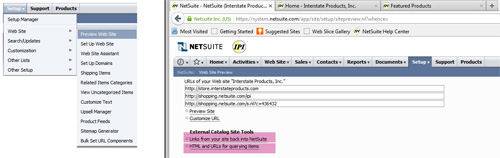
Here is some sample scripts:
<script src='getitemname.nl?c=XXXXXX&n=1&id=XXXX'></script>
Also,
getitemprice
getitemsdescr
getitemldescr
getitemfdescr
This renders the thumnail images of the product
<img src=media.nl?id=XXXX&c=XXXXXX&h=5e231d06742227be17a4'>
This renderes the "Add to Cart" button/form
<form name=form4570 action='http://shopping.netsuite.com/app/site/query/additemtocart.nl?c=436432&n=1&ext=T' method=post><input type='hidden' name='buyid' value='XXXX'><input type='hidden' name='c' value='XXXXXX'><input type='hidden' name='n' value='1'><td class='text'><input name='add' id='add' size=4 value=1></td><td class='text'><input type=submit border='0' value='Add to Cart' alt='Add to Cart'></td></form>